Clé USB de
dépannage 2/2
1- : PAGE PRECEDENTE : Comment fabriquer une clé de secours Multiboot Multi Os
2- Sur cette PAGE : Ajouter un texte d' aide ,fabriquer une image bmp pour le menu.lst ou un fichier GFX
Ajout de messages (Aide) aux entrées de menu
Il est possible d' ajouter un texte spécifique par une entrée définie par l'utilisateur .Le message doit être ajouté à la ligne de titre de l'entrée de menu.
Le texte à ajouter doit être précédé de \ n .
A titre d'exemple, l' entrée du menu.lst suivante :
titre MS DOS \ ncharger Dos.img image disque dans la RAM
Résultat :
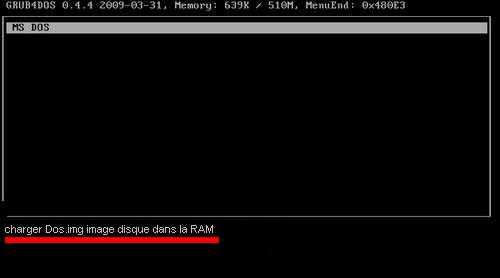
Fabriquer une image bmp.gz
Tailles et modes autorisées
- dimensions : 640x480, 800x600 et 1024x768,
- modes : 8, 16, 24 or 32 bit couleurs
fabriquer une image au format souhaité (j'utilise 800x600) et sauver là au format .bmp avec PAINT ;
avec Photoshop et Photofiltre l'image ne sera pas acceptée
L'affichage fonctionne avec un bmp mais en le compressant il se chargera plus vite ; compresser le fichier .bmp avec 7Zip au format GZip file (xxx.bmp.gz)
Ajouter l'image au menu.lst
Exemple :
graphicsmode -1 1024 100:1000 24:32 && splashimage /nom_image.bmp.gz
color normal=00 highlight=0x75 helptext=0x1D heading=0x0A standard=0x0F border=0x00
Remarques : 0=black,1=blue, 2=green,3=cyan,4=red,5=magenta,6=brown,7=grey (add 8 for bright color - e.g. 15=white, 14=yellow, 13=pink,12=red,11=cyan,10=l.green, 9=bright blue, 8=grey)
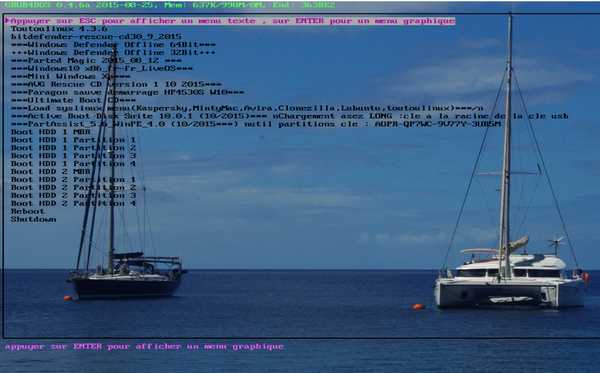
Fabriquer un fichier GFX
Guide - Gfxmenu
- Décompresser gfxbootdans dans la partition Windows , en général "C",
téléchargement : http://gnuwin32.sourceforge.net/ ou sur ce site ICI
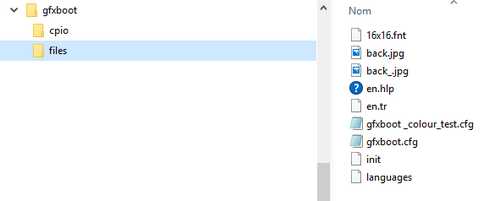
Remplacer le fichier back.jpg par votre image au format 1024x768 ou 800x600 mais en conservant le nom back.jpg
Le fichier gfxboot.cfg peut également être modifié, par exemple pour définir la position du cadre du menu et le nombre de lignes.
Instructions pour le fichiers gfxboot.cfg
welcome=1 # Shows the welcome message on the screen (0=on, 1=off)
boot_show=0 # Show boot options, not supported anyway, so better leave it alone
xmenu_hide_current=0 # if set to 1, hide the current selection item below the bottom menu.
menu_start_x=450 # Horizontal position of the menu
menu_start_y=105 # Vertical position of the menu
menu_max_entries=10 # Number of entries on the panel to select, if you have more, it will scroll down
menu_bar_min_width=1 # The minimum width of menu select bar.
menu_text_normal=0x4AC950 #Normal text color, use RGB value such as 0xffffff.
menu_text_select=0x000000 #Color of selected item
boot_text_options=0xffffff #Color of boot options label
boot_text_normal=0xffffff #Color of boot options text
infobox_bg=0xd8deed #Background color of info box
infobox_text_normal=0 #Text color of info box
menu_bar_color=0xffffff #Color of menu bar
loading_color=0x295202 #Color of load bar
title_bg=0x4f9805 #Background color of dialog background
hide_reboot=0 #If set to 1, hide the reboot button (F9)
hide_poweroff=0 If set to 1, hide the poweroff button (F10)
disable_num_key=1 #This message file has added keyboard shortcut function, for example, pressing '1' would choose the first menu item. If you don't want it, set this variable to 1.
hide_help=1 #If set to 1, hide the help button (F1)
hide_lang=1 #If set to 1, hide the language button (F2)
custom_width=800 #By default, the screen resolution is 800x600x16, if you want a higher resolution, set these three variables, for example:
custom_height=600 #custom_width=1024; custom_height=768; custom_depth=16
custom_depth=16 #The mode must be supported by bios, otherwise, it just fallback to default.
Exemple de fichier gfxboot.cfg
#Maximum number of menu entry to display. (default: 8)
menu_max_entries=16
#Position of menu
menu_start_x=20
menu_start_y=20
#default : 800x600
#custom_width=1024
#custom_height=768
#custom_depth=32
Lancer la commande repack.cmd et récupérez le fichier message pour le copier à la racine de la clé
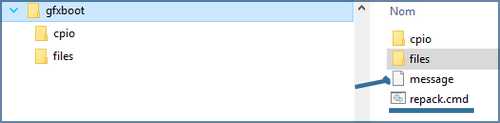
le menu graphique :

Remarque :
certaines fonctionnalités de Grub4dos ne fonctionneront en utilisant Gfx menu:
-
L'appui sur la touche [Echap] pour retourner à un menu Grub4dos normal.
- L'appui sur la touche [c] pour ouvrir l' invite de commande.
- L'édition des entrées de menu (en appuyant sur la touche [e] ).
- La commande timeout .
- La commande par défaut .





 SUN KISS 47 : Pelagos
SUN KISS 47 : Pelagos BENETEAU 50 : Idem
BENETEAU 50 : Idem